Access the French version of this guide by clicking here.
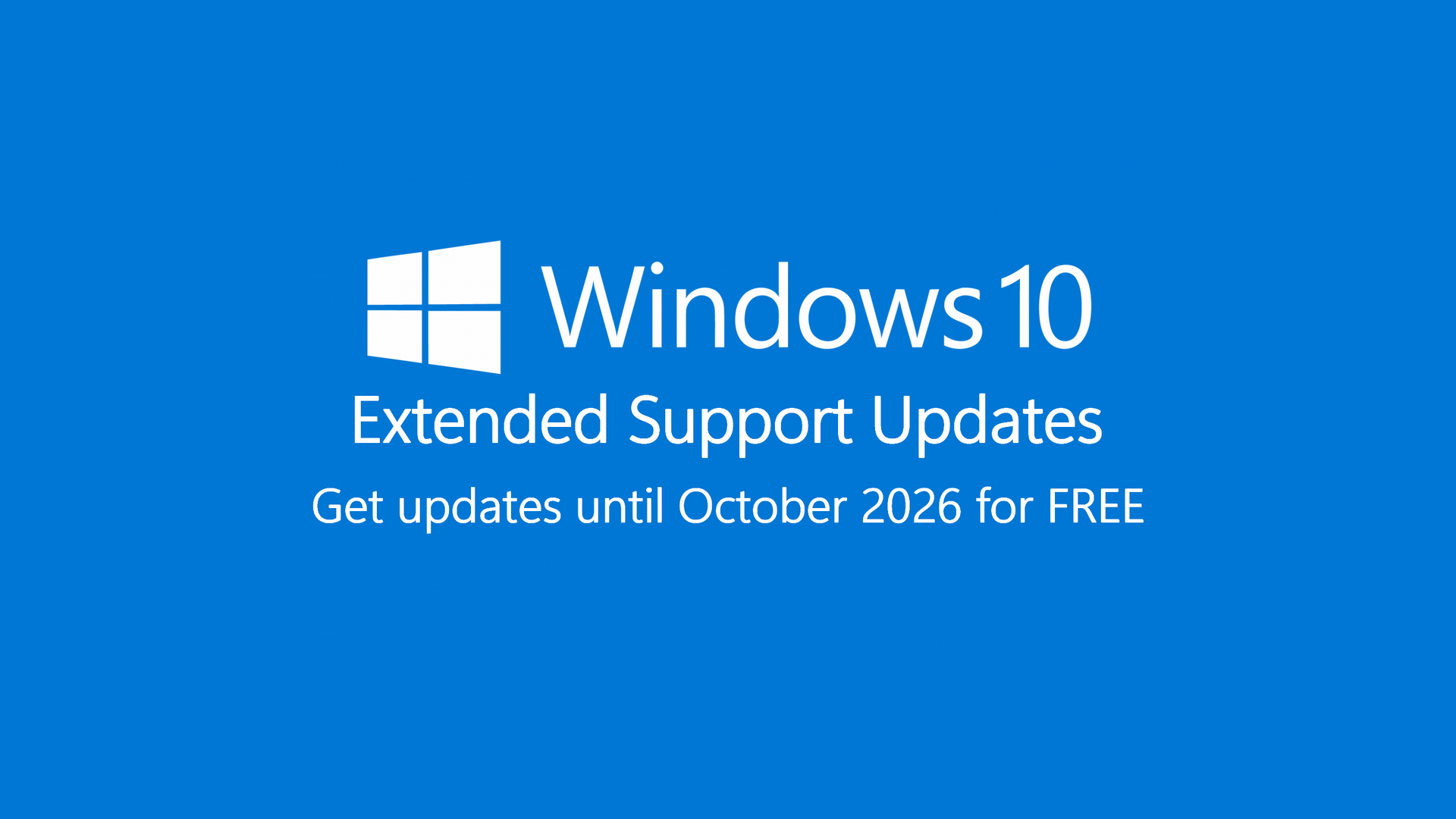
Windows 10 support is officially ending on October 14, 2025. However, it is possible to get support until October 13, 2026, for FREE. Microsoft is offering the first year of Extended Security Updates (ESU), free of charge, if the device meets the requirements. These requirements are very easy to meet.
Typically reserved for enterprise customers, Microsoft announced that extended support updates (ESU) would be available for consumers for $30 USD. But now, they're making the first year available at no cost, giving users more time to transition to Windows 11 (or another OS).
It is possible to enroll at any time up to October 13, 2026.
To qualify for free ESU, your device must meet all of the following:
- The device must run Windows 10 version 22H2, and be one of the following editions: Home, Professional, Professional Education, or Workstations.
- Windows has to be fully updated; all available updates must be installed.
- A Microsoft account with administrator privileges must be used to log in to the device. It can't be a regular user account, and it can't be a child account.
- Syncing of settings (via Windows Backup) must be enabled. You don't need file backups - just the "Settings" sync is sufficient.
Activating Windows Backup
Windows Backup is a tool which allows users to save some important elements, such as certain files, themes, PC settings, some apps, as well as Wi-Fi information, to a Microsoft account.
The key here is ensuring that, at minimum, PC settings syncing is turned on. Files do not need to be backed up; you can safely keep OneDrive out of this.
Here is the procedure to activate it:
- Make sure you're signed into Windows with a Microsoft account. If you're using a local account, it is possible to log in by opening up the "Settings" app, selecting "Accounts", "Your Info", then "Sign in with a Microsoft account instead".
- Open up the Start Menu, type "backup", and select "Windows Backup" in the results.
- Select "Save this PC", then click "Next".
- Expand the categories and enable syncing for "Settings" (this is mandatory). You may also enable others if desired. Then, click "Save".
How to enroll in Extended Security Updates (ESU)
Once all the requirements are satisfied, you can enroll in the Extended Security Updates (ESU) program.
- Navigate to Settings > Updates & Security > Windows Update.
- If the device meets the requirements, the "Enroll" button will be visible. Simply click on it to start the process.
- If the device is logged in with a local account, it will ask to log in to a Microsoft account. If device settings syncing is properly enabled, a message will confirm it and the page will allow enrolling.
- At this point, all that is left to do is to click "Enroll". If it worked, the message "Your PC is enrolled to get Extended Security Updates" will show up in the Windows Update page.
- If all the requirements aren't met, you might not see the free option. The goal here is to get into the program for free, so if the free option isn't offered, double-check whether all the requirements are satisfied.
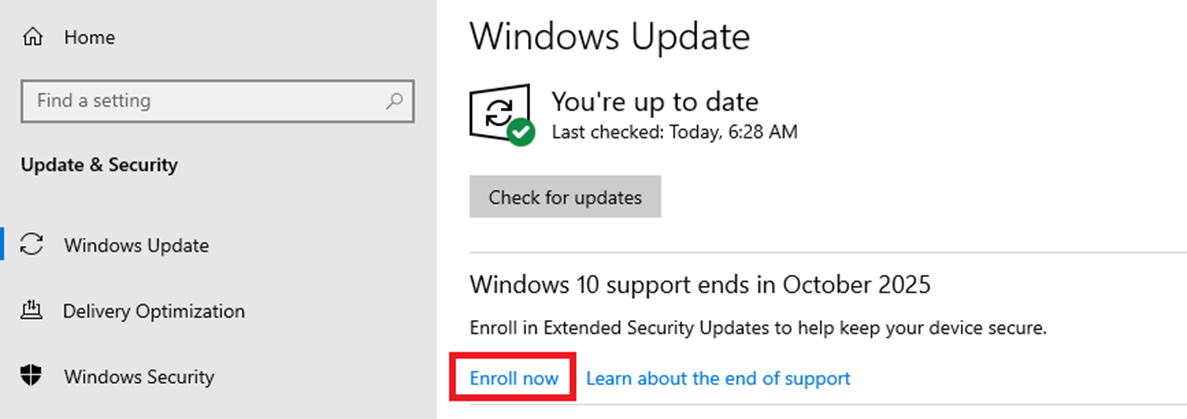
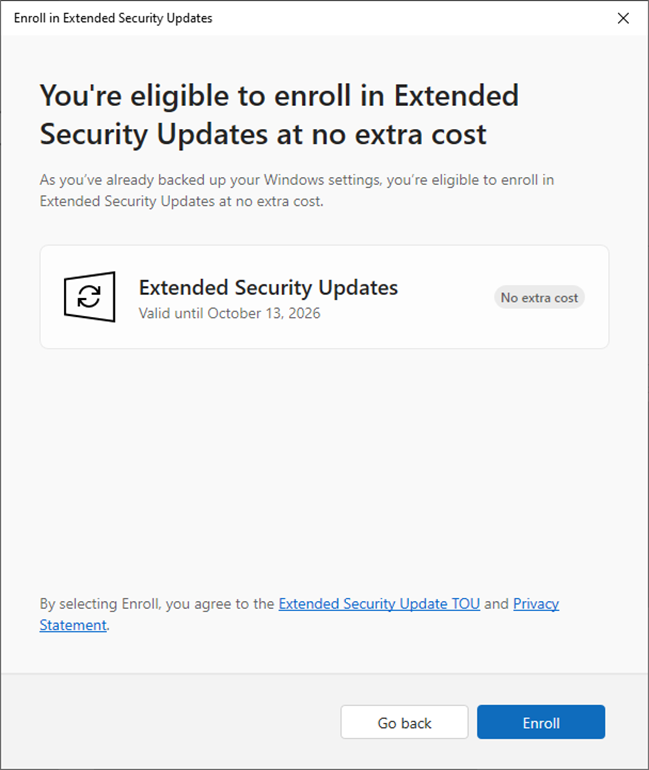
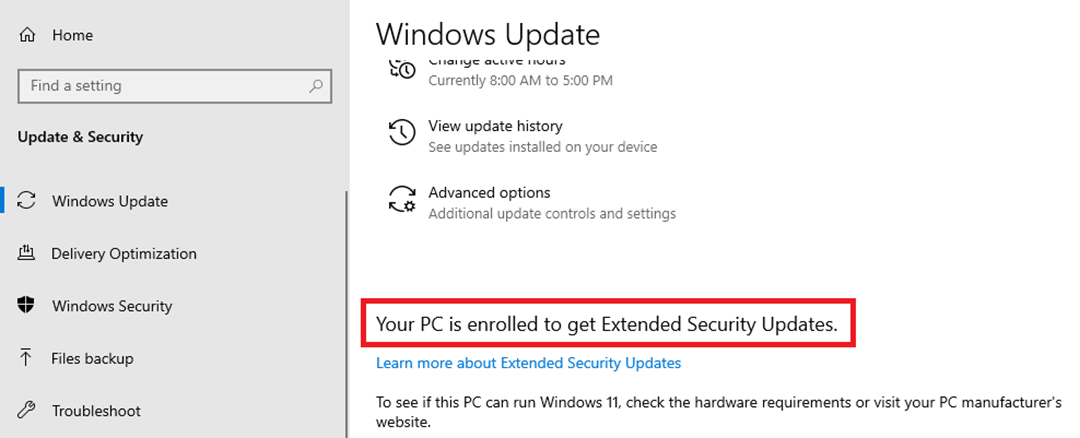
And that’s it - by following this process, you should be able to keep your Windows 10 device receiving security updates for another year (until October 13, 2026).
Last edited on October 10, 2025
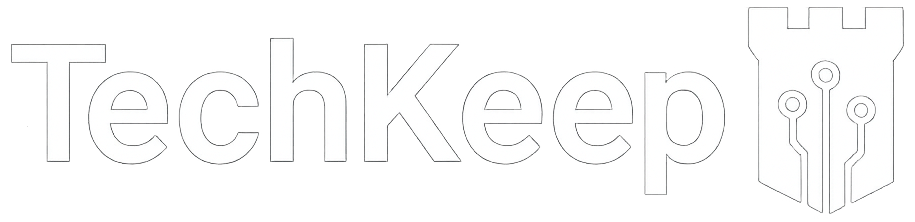
Comments
You can leave comments and questions using the following external platforms:
Reddit
X/Twitter